Aurora MySQL
Configuring your Aurora MySQL destination.
Prerequisites
- If your MySQL database is protected by security groups or other firewall settings, you will need to have the data syncing service's static IP available to complete Step 1.
Step 1: Allow access
Allow write access to a portion of your Aurora MySQL database.
Configure the Security Group
- In your Amazon RDS > Databases list, click the MySQL instance you want to send data to.
- In the database page, in the Connectivity & security tab, make note of the Endpoint and the Port number. Note that you may need to select the "Writer instance" in the DB identifier list to reveal the endpoint.
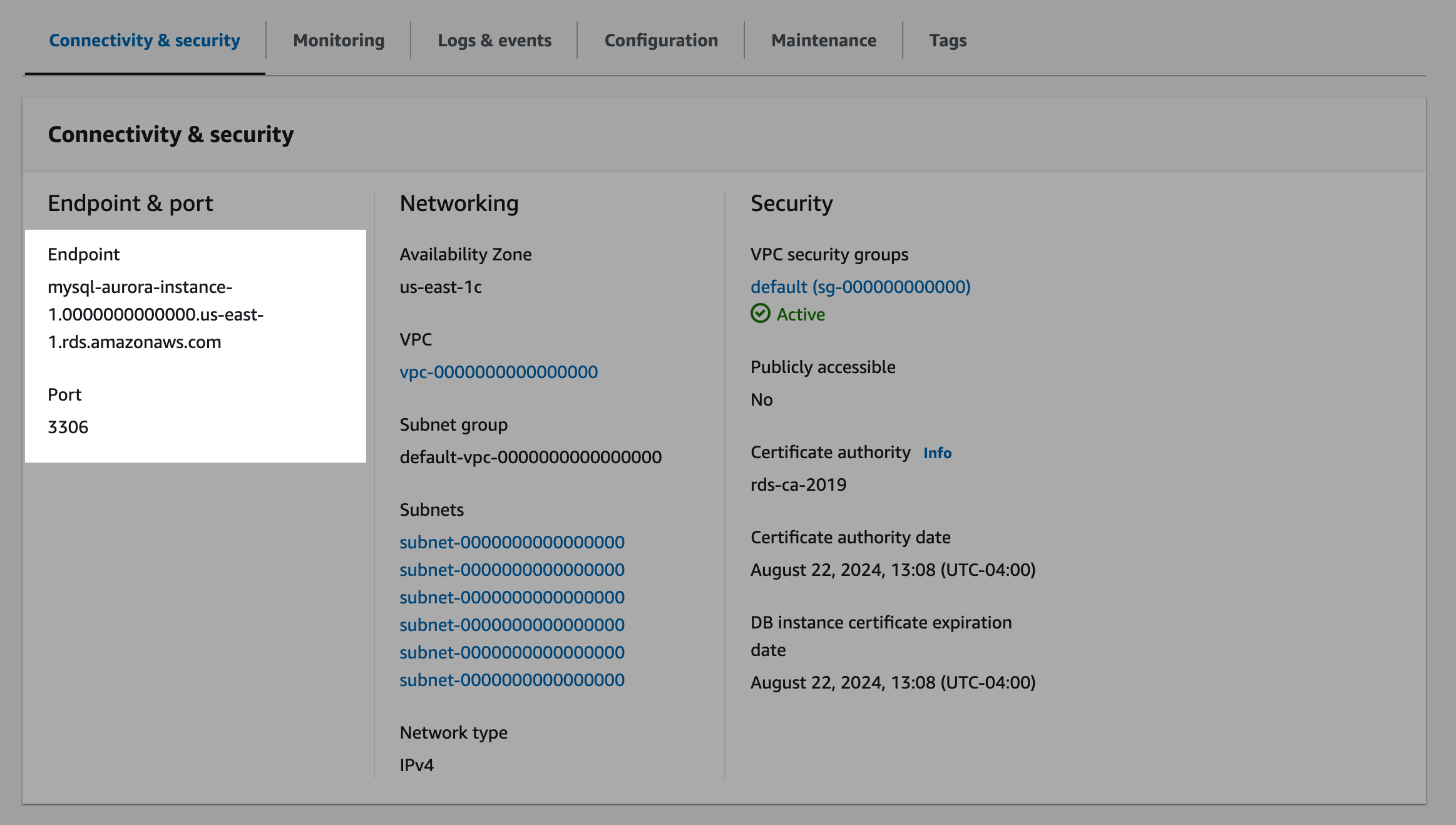
- To ensure that the destination is accessible from outside your VPC, click "Modify" in the top right, and in the "Connectivity" section, within the Additional configuration dropdown, confirm the Publicly accessible setting is set to Yes . Note that it is still only accessible through whitelisted IPs at this point.
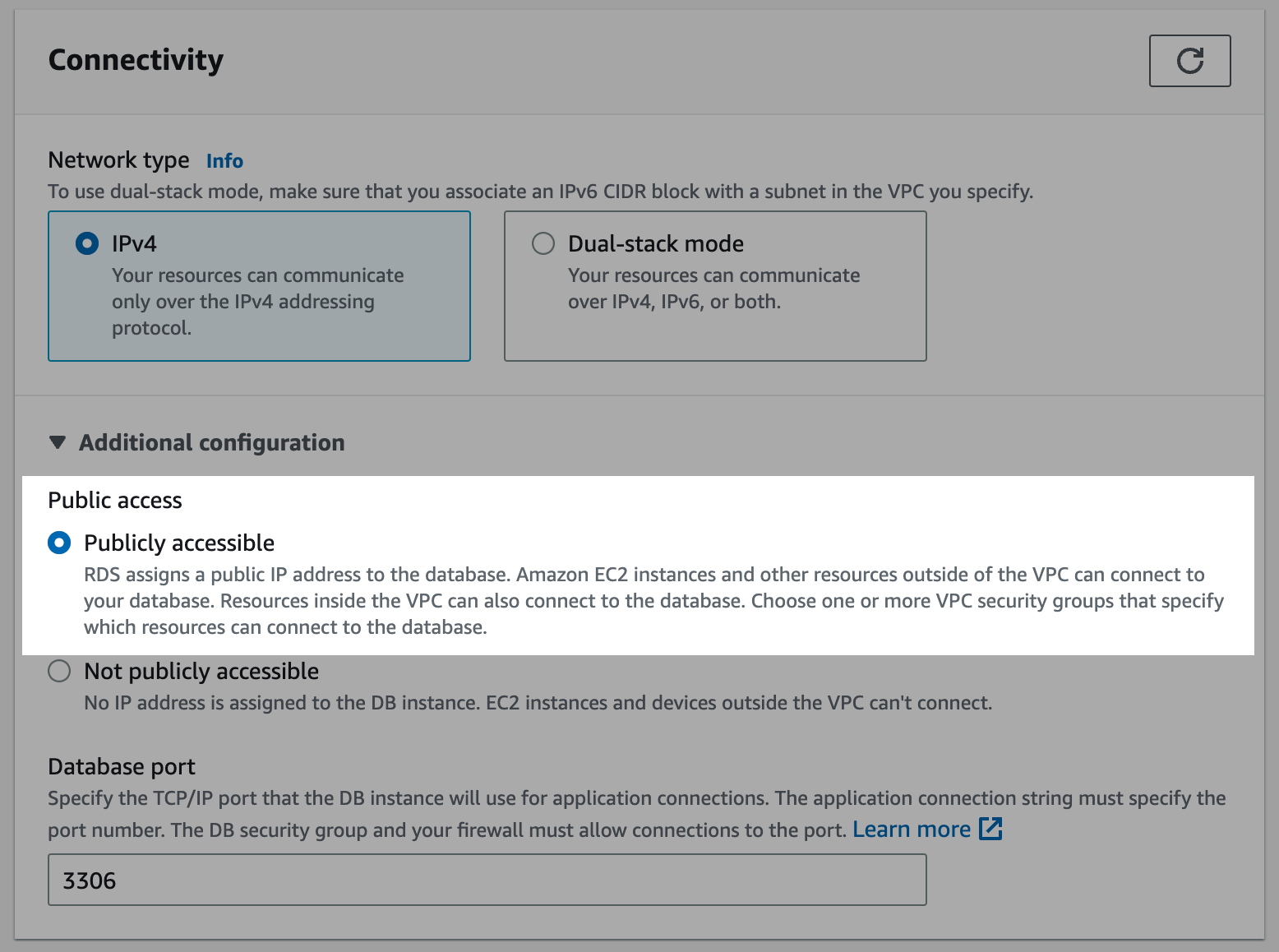
- Returning to the database page, within the "Writer instance" details, click one of the VPC security groups (usually
default). Note: VPC groups are permissive (vs. restrictive) and for instances with multiple VPC security groups, only one needs to be configured with the new inbound rule.
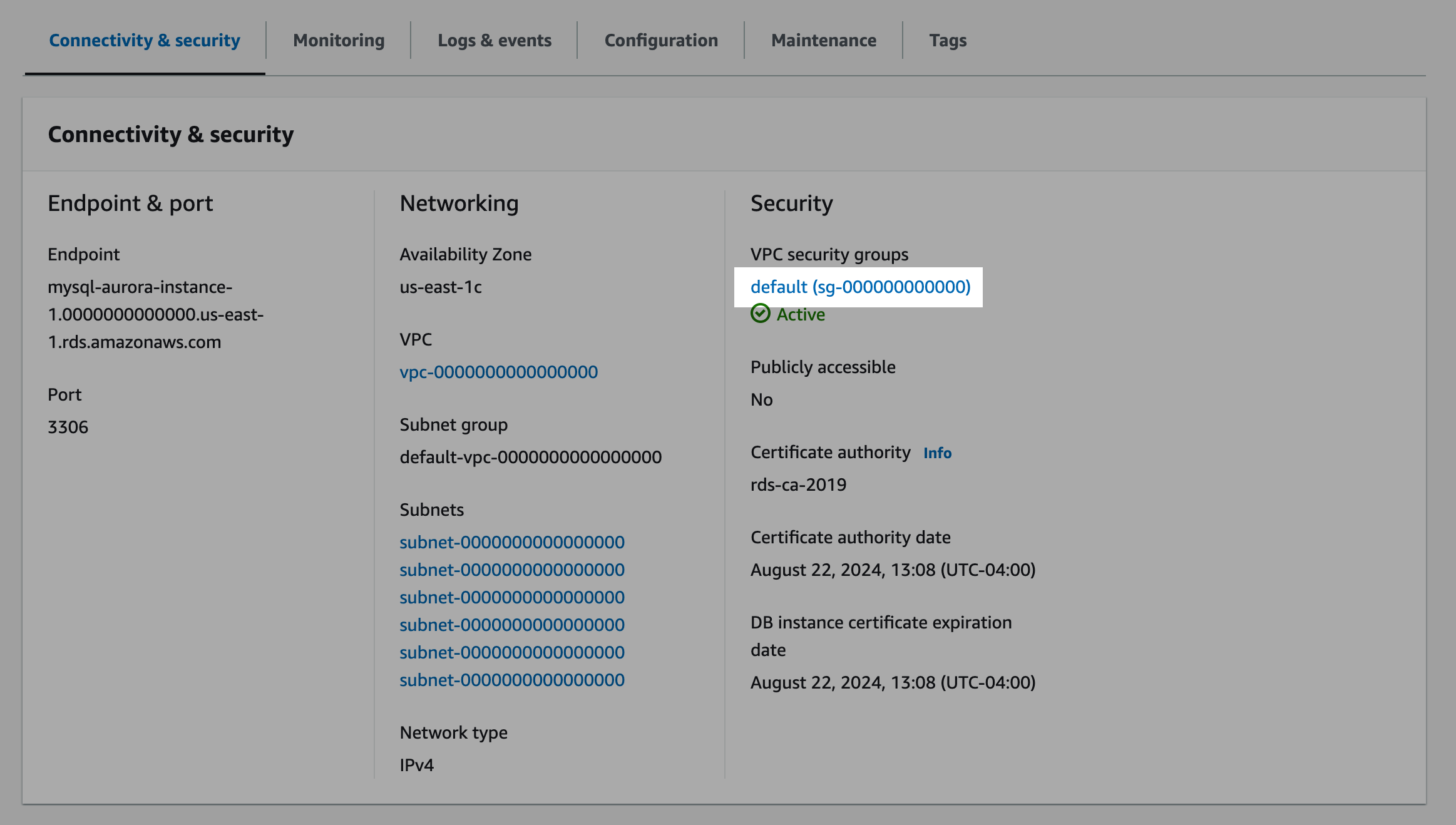
- In the Security Groups section, select the Inbound rules tab.
- Click Edit inbound rules and then click Add rule.
- Edit the newly created rule of type Custom TCP with the Port range noted in the first step (usually
5432) and aCustomSource value that includes all of the service IPs. Note: you will need to add/32to the end of each IP (CIDR notation). - Click Save rules.
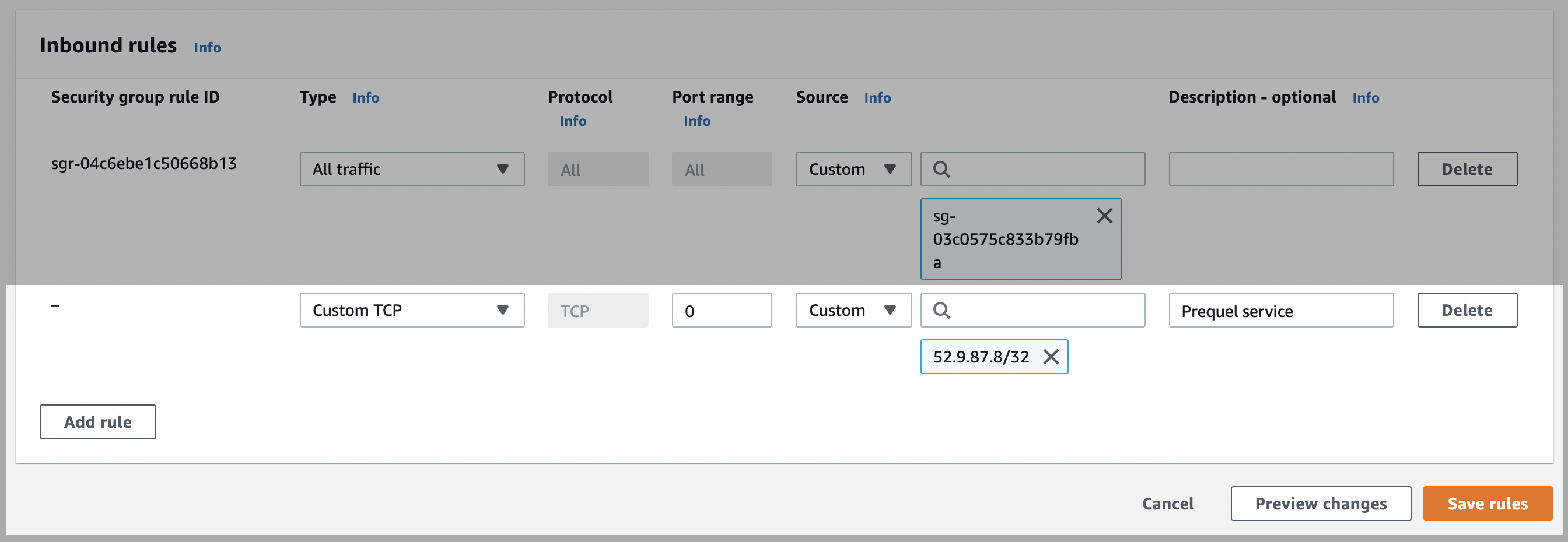
Configure network ACLs (access control list)
For database instances in a VCP
- In your RDS dashboard, select the MySQL instance.
- Click the link to the instance's VPC.
- Click the VPC ID.

- In the Details section, click on the link under Main network ACL.
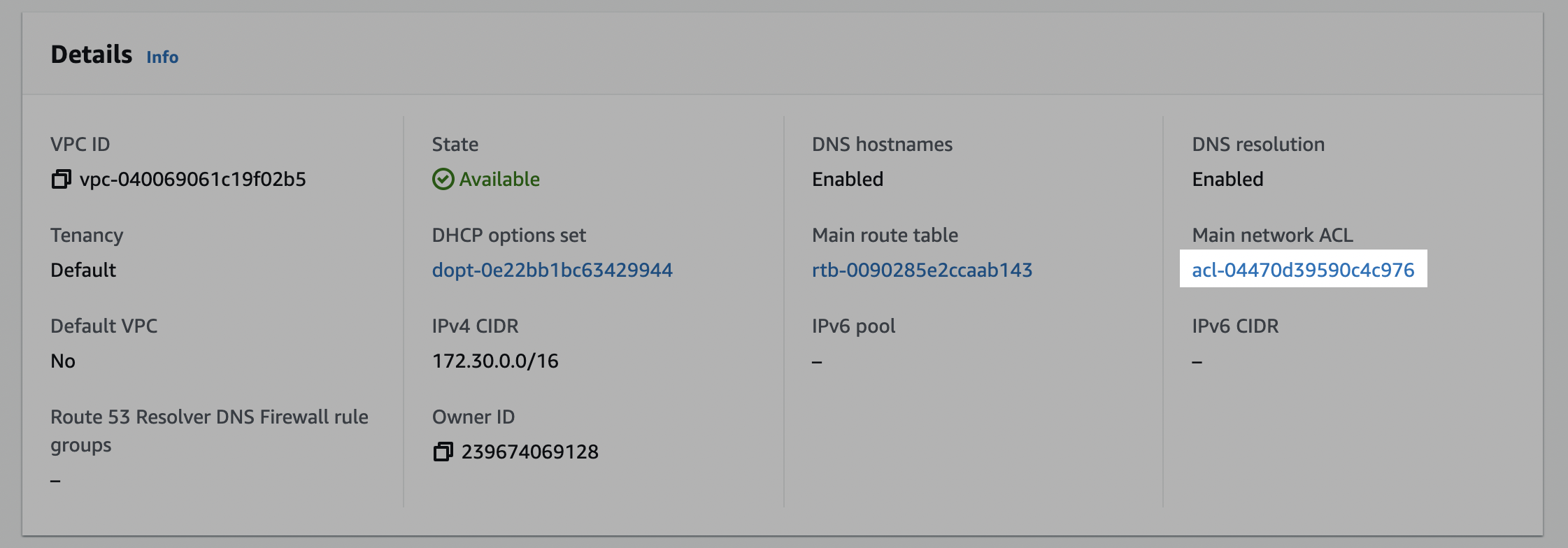
- Click on the network ACL ID.

Edit the inbound rules
- Click on the Inbound rules tab, and check if there is an existing rule with a Source of
0.0.0.0/0set toAllow. (This is a default rule created by AWS. If this rule already exists, skip to Edit outbound rules.)

- Create the inbound rule (if it doesn't exist). Click Edit inbound rules and either Add new rule or edit an existing rule to allow access to the port number of your database instance (usually
5432) from the Prequel static IP. Click Save changes.
Edit the outbound rules
- In the ACL menu, select the Outbound rules tab, and check if there is an existing rule with a Destination of
0.0.0.0/0set toAllow. (This is a default rule created by AWS. If this rule already exists, skip to the next step.)
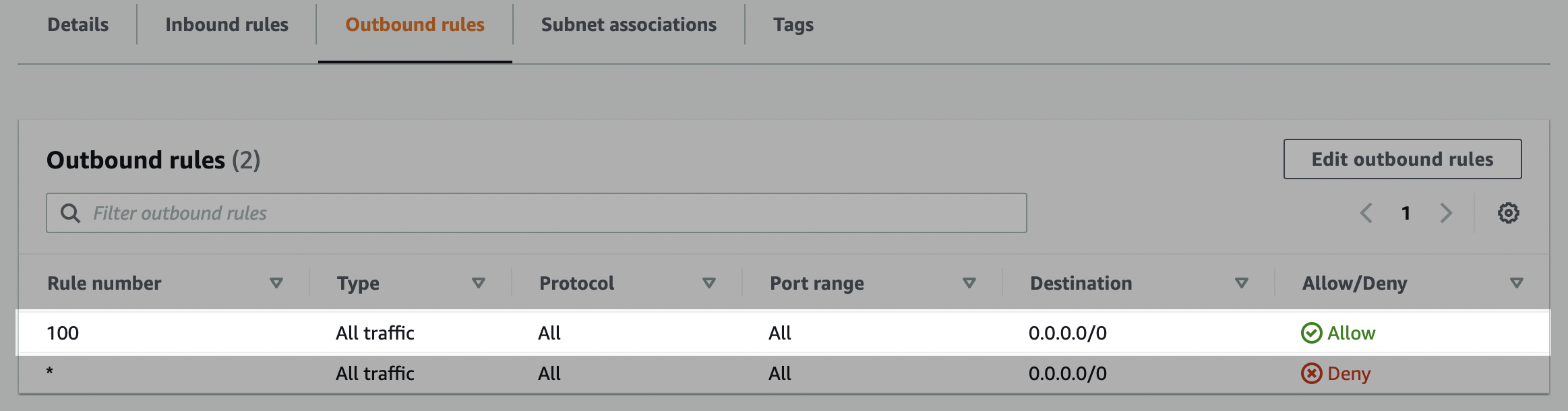
- Create the outbound rule (if it doesn't exist). Click Edit outbound rules and edit the rules to allow outbound traffic to ports 1024-65535 for Destination
0.0.0.0/0.
Step 2: Create writer user
Create a database user to perform the writing of the source data.
- Open a connection to your Aurora MySQL database.
- Create a user for the data transfer by executing the following SQL command.
CREATE USER <username>@'%' IDENTIFIED BY '<some-password>';- Grant user required privileges on the database.
GRANT SELECT, INSERT, UPDATE, DELETE, CREATE, DROP, ALTER, CREATE TEMPORARY TABLES, CREATE VIEW ON *.* TO <username>@'%';
If theschema/databasealready exists:By default, the service creates a new schema ( in MySQL,
schemais synonymous withdatabase). If you prefer to create the schema yourself before connecting the destination, you must ensure that the writer user has the proper permissions on the schema, usingGRANT ALL PRIVILEGES ON <database_name>.* TO <username>@'%';
Step 3: Add your destination
Securely share your host name, database name, port, your chosen schema name, username, and password with us to complete the connection.
Updated about 2 months ago