Snowflake
Prerequisites
- Your Snowflake user must be granted
securityadminandsysadminroles to complete the next step. To verify these roles, runSHOW GRANTS TO USER <your_username>;and review therolecolumn.
Step 1: Create role, user, and warehouse in the data warehouse
- Review and make any changes to the following setup script. As written, the script should be run once for each table that needs to be transferred.
begin;
-- create variables for user / password / role / warehouse / database
set role_name = 'TRANSFER_ROLE'; -- all letters must be uppercase
set user_name = 'TRANSFER_USER'; -- all letters must be uppercase
set warehouse_name = 'TRANSFER_WAREHOUSE'; -- all letters must be uppercase
set database_name = 'SOME_DATABASE';
set schema_name = 'SOME_SCHEMA';
set table_name = 'SOME_TABLE'; -- repeat for all tables
-- change role to securityadmin for user / role steps
use role securityadmin;
-- create role for data transfer service
create role if not exists identifier($role_name);
grant role identifier($role_name) to role SYSADMIN;
-- create a user for data transfer service
create user if not exists identifier($user_name)
RSA_PUBLIC_KEY='MIIBIjANBgkqh...'; -- replace with the complete public key copied from the connection form in the onboarding UI
-- set default role and warehouse to new user
alter user identifier($user_name) SET default_role = $role_name;
alter user identifier($user_name) SET default_warehouse = $warehouse_name;
alter user identifier($user_name) SET type = service;
grant role identifier($role_name) to user identifier($user_name);
-- change role to sysadmin for warehouse / database steps
use role sysadmin;
-- create a warehouse for data transfer service
create warehouse if not exists identifier($warehouse_name)
warehouse_size = xsmall
warehouse_type = standard
auto_suspend = 60
auto_resume = true
initially_suspended = true;
-- grant service role access to warehouse
grant USAGE
on warehouse identifier($warehouse_name)
to role identifier($role_name);
-- grant service access to database
grant MONITOR, USAGE
on database identifier($database_name)
to role identifier($role_name);
-- use provided database
use database identifier($database_name);
-- grant service access to schema
grant USAGE
on schema identifier($schema_name)
to role identifier($role_name);
-- use provided schema
use schema identifier($schema_name);
-- grant service access to table
grant SELECT
on identifier($table_name)
to role identifier($role_name);
commit;
Alternative authentication method: username & passwordBy default, this script creates a new user using key-pair authentication. If you'd prefer to use username & password authentication, instead of:
create user if not exists identifier($user_name) RSA_PUBLIC_KEY='MIIBIjANBgkqh...';Use the following block:
create user if not exists identifier($user_name) password = 'some_password';Because service accounts cannot use username & password authentication, you will also need to remove the following line from the provided script:
alter user identifier($user_name) SET type = service;
Using an existing warehouseBy default, this script creates a new warehouse. If you'd prefer to use an existing warehouse, change the
warehouse_namevariable fromTRANSFER_WAREHOUSEto the name of the warehouse to be shared.
- In the Snowflake interface, select the All Queries checkbox, and click "Run". This will run every query in the script at once. If successful, you will see
Statement executed successfullyin the query results.
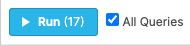

Step 2: Configure the Snowflake access policy
If your Snowflake data warehouse is using Snowflake Access Policies, a new policy must be added to allow the transfer service static IP to write to the warehouse.
- Review current network policies to check for existing IP safelists.
SHOW NETWORK POLICIES;- If there is no existing Snowflake Network Policies (the
SHOWquery returns no results), you can skip to Step 3. - If there is an existing Snowflake Network Policy, you must alter the existing policy or create a new one to safelist the data transfer service static IP address. Use the
CREATE NETWORK POLICYcommand to specify the IP addresses that can access your Snowflake warehouse. The IP addresses can be found here.
CREATE NETWORK POLICY <transfer_service_policy_name> ALLOWED_IP_LIST = ('5.4.7.8/32');
Creating your first network policyIf you have no existing network policies and you create your first as part of this step, all other IPs outside of the
ALLOWED_IP_LISTwill be blocked. Snowflake does not allow setting a network policy that blocks your current IP address. (An error message results while trying to create a network policy that blocks the current IP address.) But be careful when setting your first network policy.
Step 3: Add source to service
Use the host name, database name, username, and password to complete the connection.
Updated 5 days ago