Slack Integration
Use webhooks to monitor Prequel events directly in your Slack account.
Use this guide as an example of how to setup your Slack account to receive Prequel webhook events.
Create a Slack app in your Slack account
- Create a new channel or find a channel where you'd like to deliver Prequel webhook events.
- Navigate to the Create App flow in your browser and click "From scratch".
- Create a name, for example "Prequel Webhook Notification App", and pick your workspace where you'd like to send the events. Click "Create App".
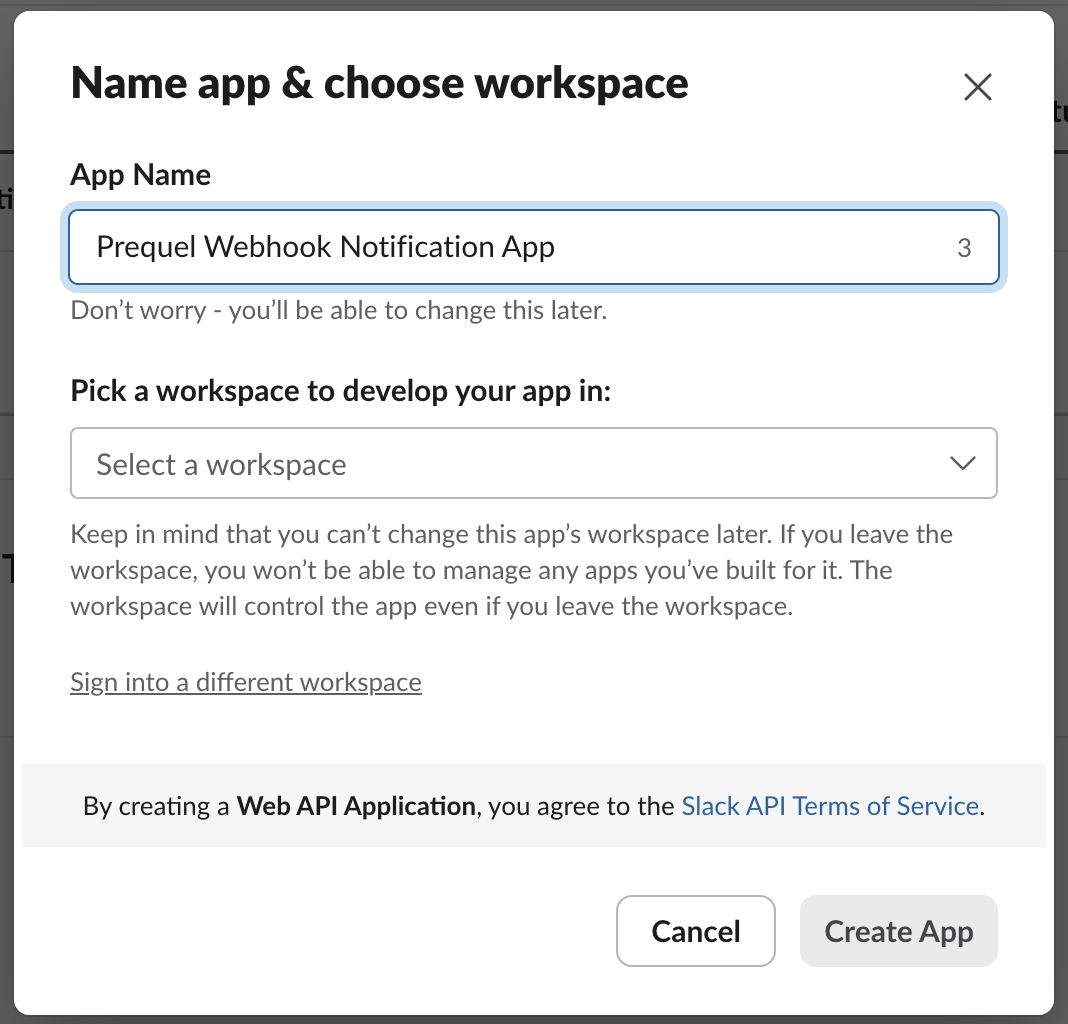
- In the Features and functionality section, select Incoming webhooks. Turn "Activate Incoming Webhooks" to the "On" position. At the bottom of the menu, under "Generate a Webhook URL for your Workspace", click "Add New Webhook to Workspace". In the following prompt, select the channel where you'd like to receive notifications and click "Allow".
- Record the generated URL. It should look like
https://hooks.slack.com/services/W098X7YZZ6/A12BC34DEFG/AbCdEfgHIjklM12no3PqrSTU.
Learning about advanced Slack App functionalityFor more information about configuring your Slack App, you can refer to Slack's documentation: https://api.slack.com/messaging/webhooks
Add your Slack Web Request URL as your Webhook target
- Using your Prequel API key and Webhook URL, subscribe to the events you'd like to post to your selected Slack channel destination. You can find the API documentation here (or
POSTthe request using the interactive request builder): https://docs.prequel.co/reference/create-webhook-1
curl --request POST \
--url https://<prequel_host>/webhooks \
--header 'X-API-KEY: <api_key>' \
--header 'content-type: application/json' \
--data '
{
"webhook": {
"vendor": "slack",
"api_version": "2023-10-15",
"name": "Slack Webhook Subscription",
"url": "https://hooks.slack.com/services/<some_id>/<some_id>/<some_id>",
"events": [
"transfer.error",
"destination.created"
]
}
}
'FAQ
Why does Prequel have a specific Slack webhook type?Slack recommends a specific payload shape for incoming webhooks. When
"vendor":"slack"is used when creating the webhook subscription, Prequel will use a specific JSON payload that can be interpreted easily by Slack for every message.
Updated 1 day ago