BigQuery
Steps to add a BigQuery data warehouse as a data source.
Step 1: Create service account in BigQuery project
- In the GCP console, in the same project as your BigQuery instance, navigate to the IAM & Admin menu.
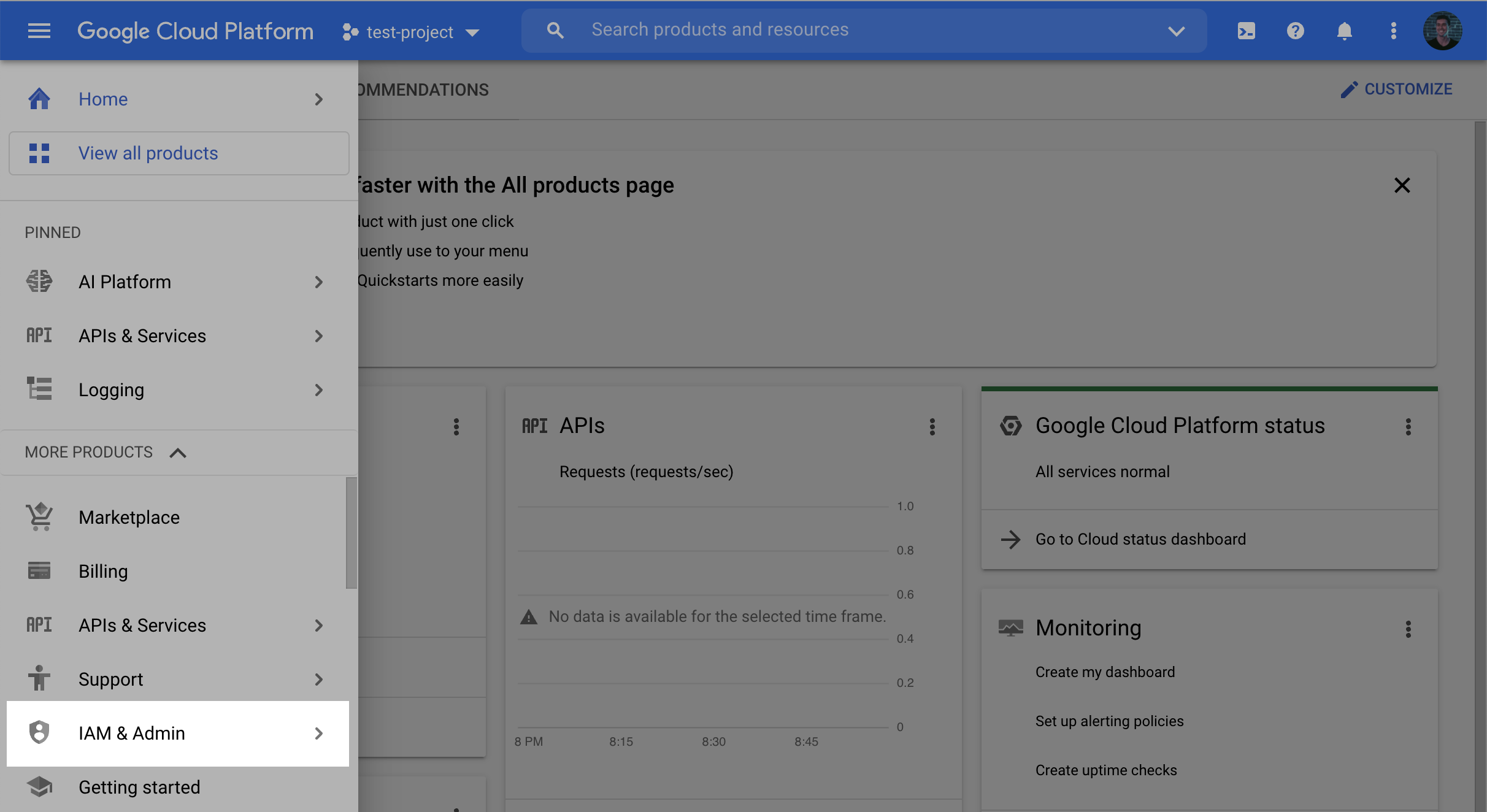
- Click into the Service Accounts tab.
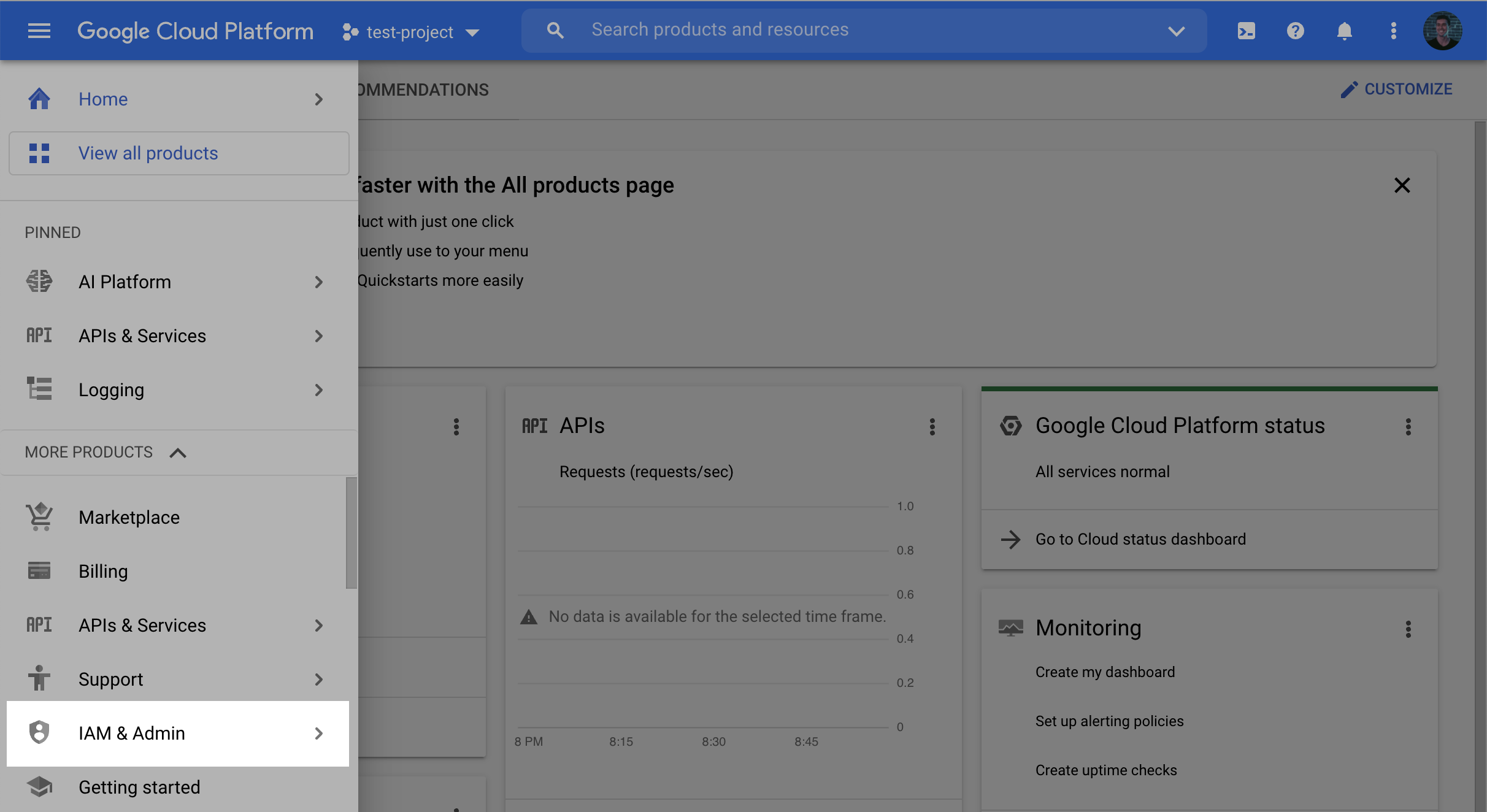
- Click Create service account at the top of the menu.

- In the first step, name the user and click Create and Continue.
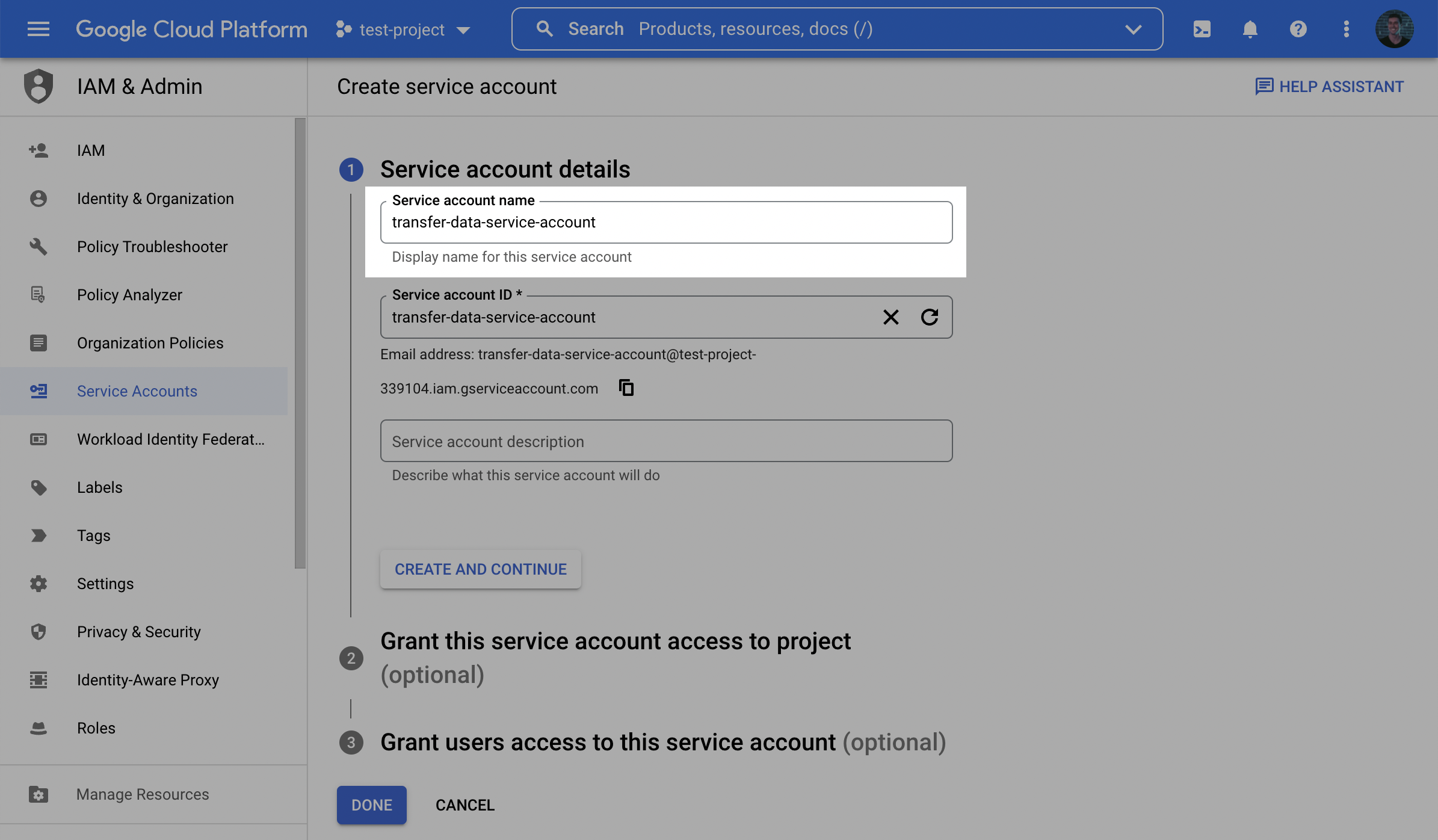
- In the second step, grant the user the BigQuery User role.
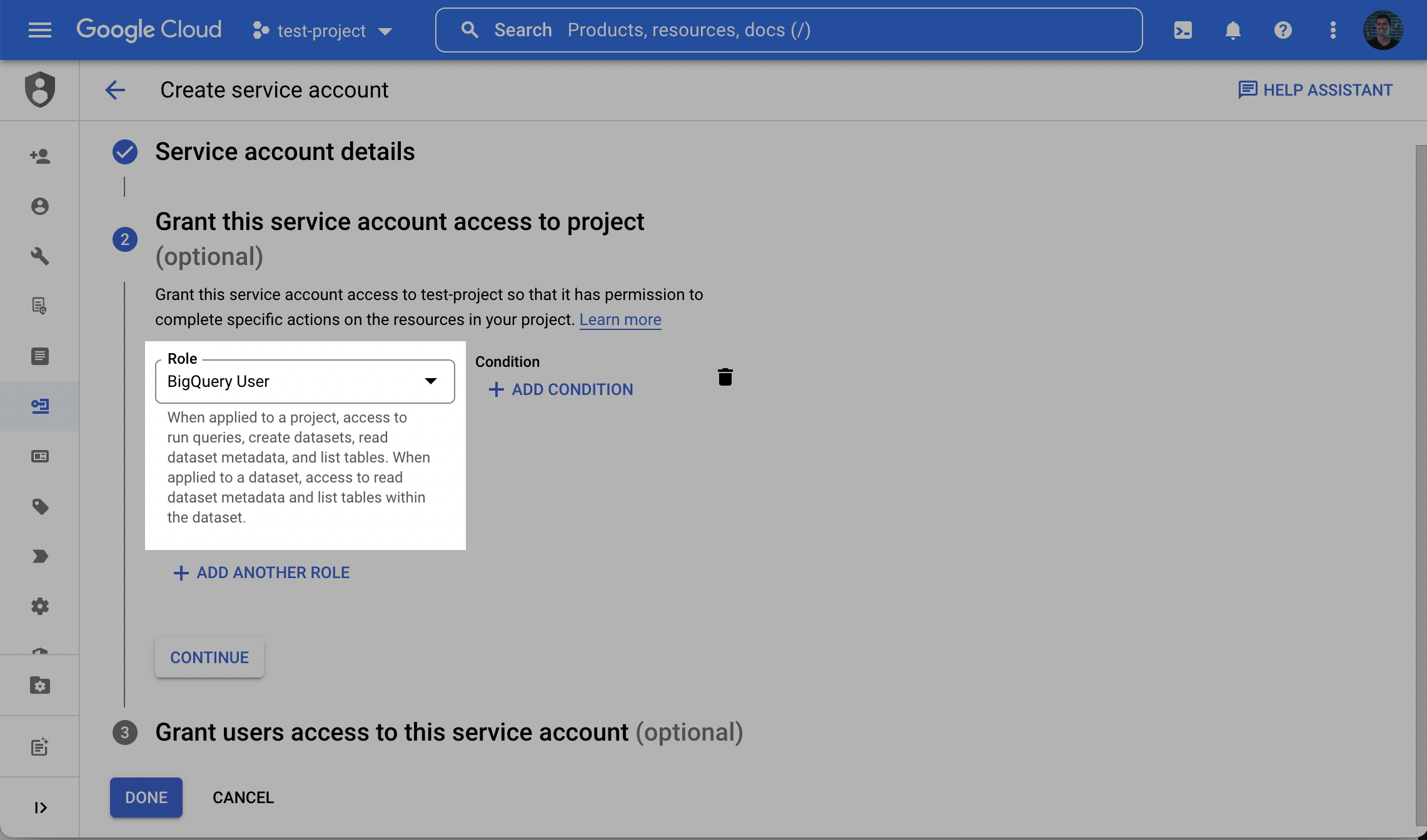
- In the third and final step, click Done.
- Back in the Service accounts menu, click the Actions dropdown next to the newly created service account and click Manage keys.
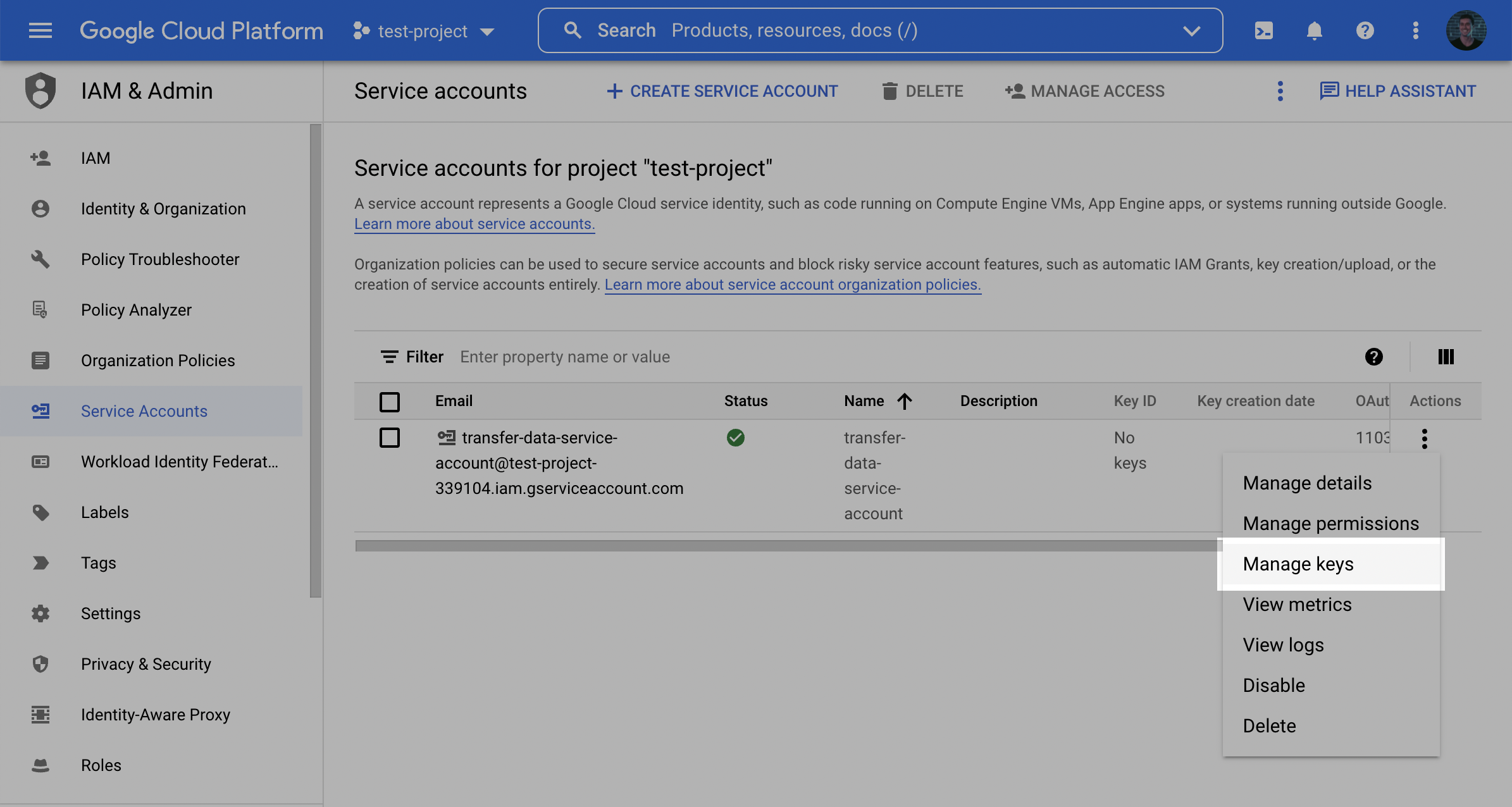
- Click Add key and then Create new key.
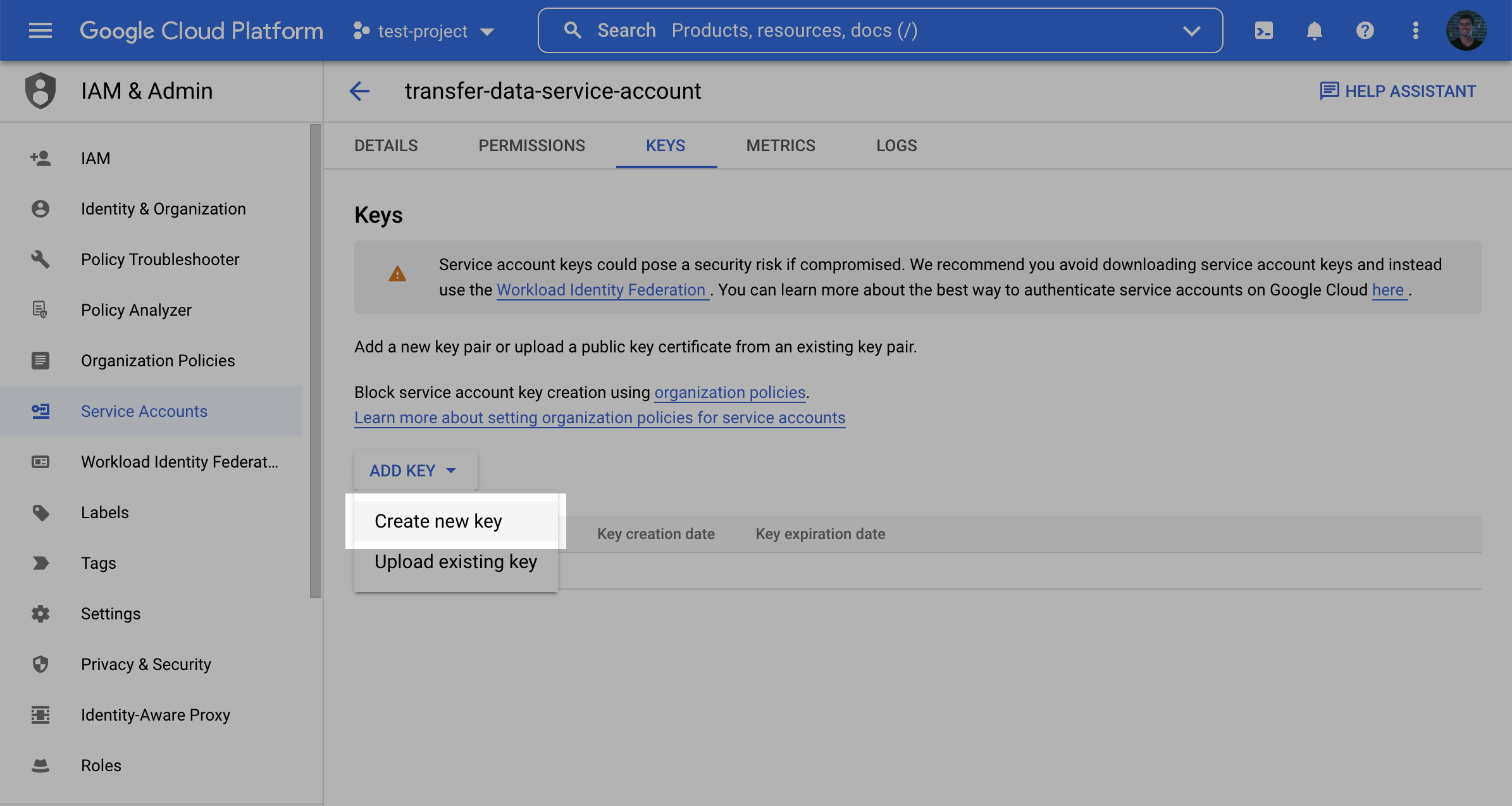
- Select the JSON Key type and click Create and make note of the key that is generated.
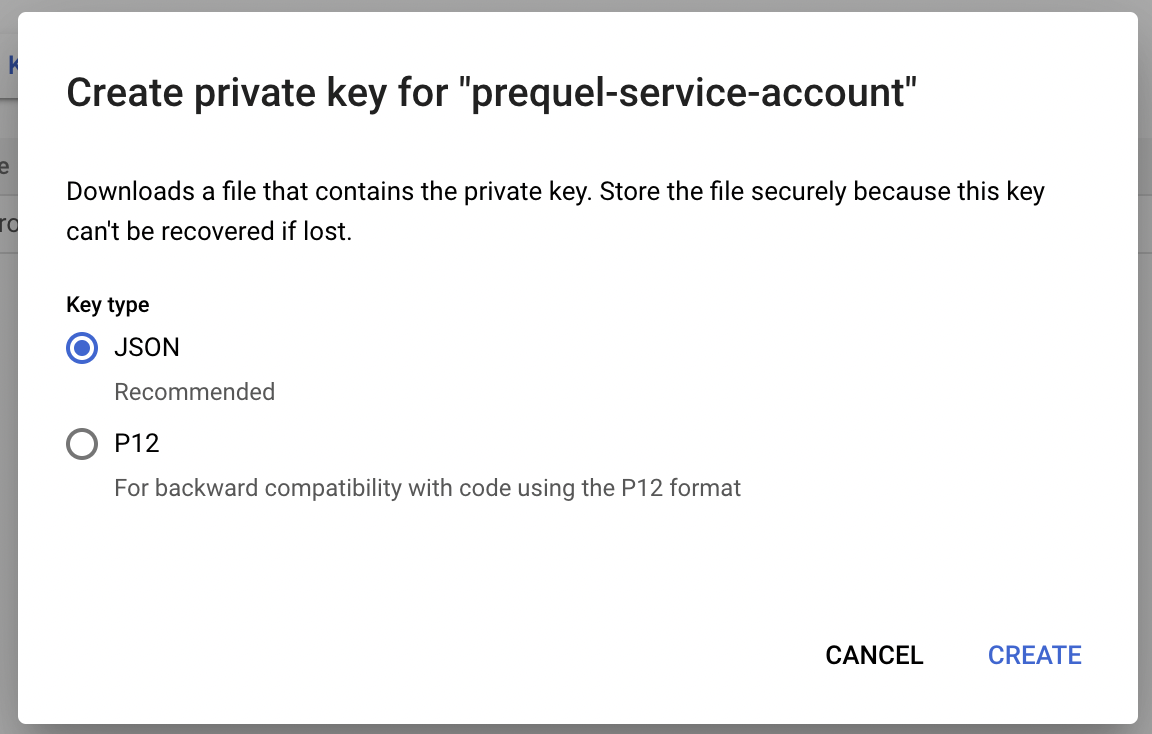
Step 2: Create a staging bucket
Transferring data from BigQuery requires a temporary staging area within Google Cloud Storage to stage compressed data before copying to a destination.
- Log into the Google Cloud Console and navigate to Cloud Storage. Click Create to create a new bucket.
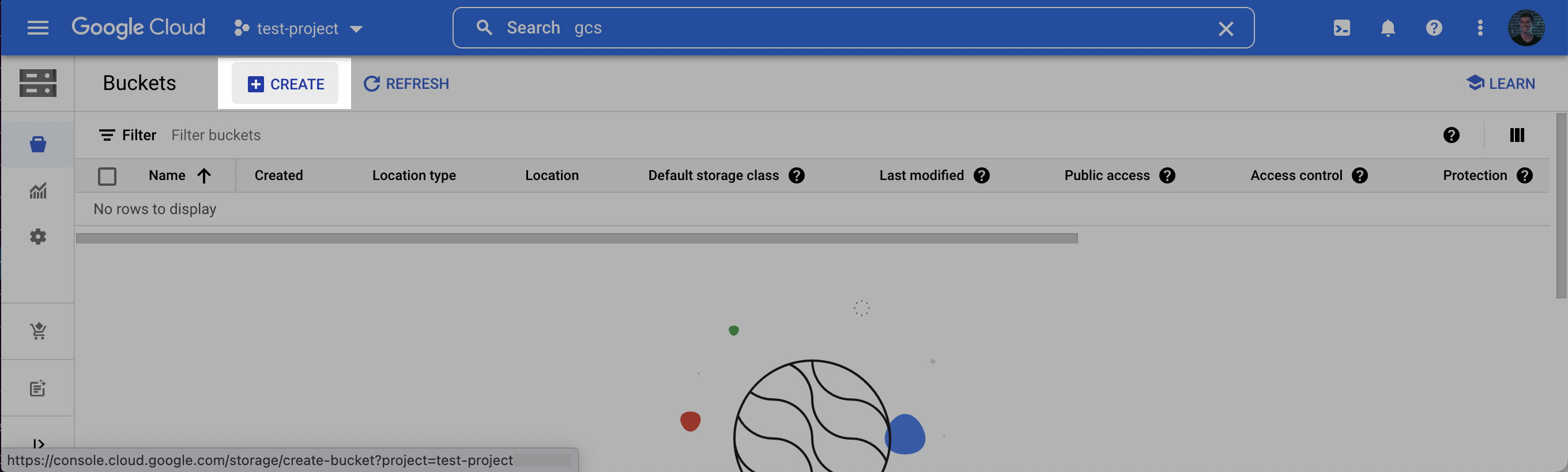
- Choose a name for the bucket. Click Continue. Select a location for the staging bucket. Make a note of both the name and the location (region).
Choosing alocation(region)The location you choose for your staging bucket must match the location of your source dataset in BigQuery.
- Click continue and complete the options that follow according to your preferences. Once the options have been filled out, click Create.
- On the Bucket details page that appears, click the Permissions tab, and then click Add.
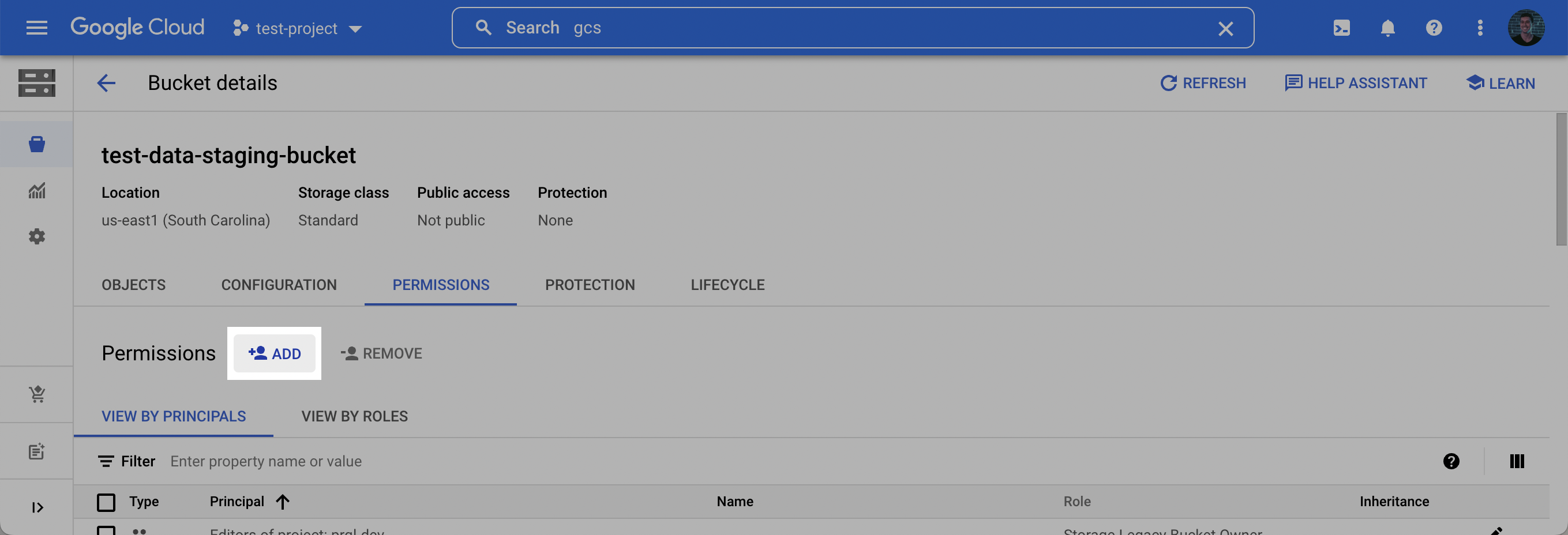
- In the New principles dropdown, add the Service Account created in Step 1, select the Storage Admin role, and click Save.
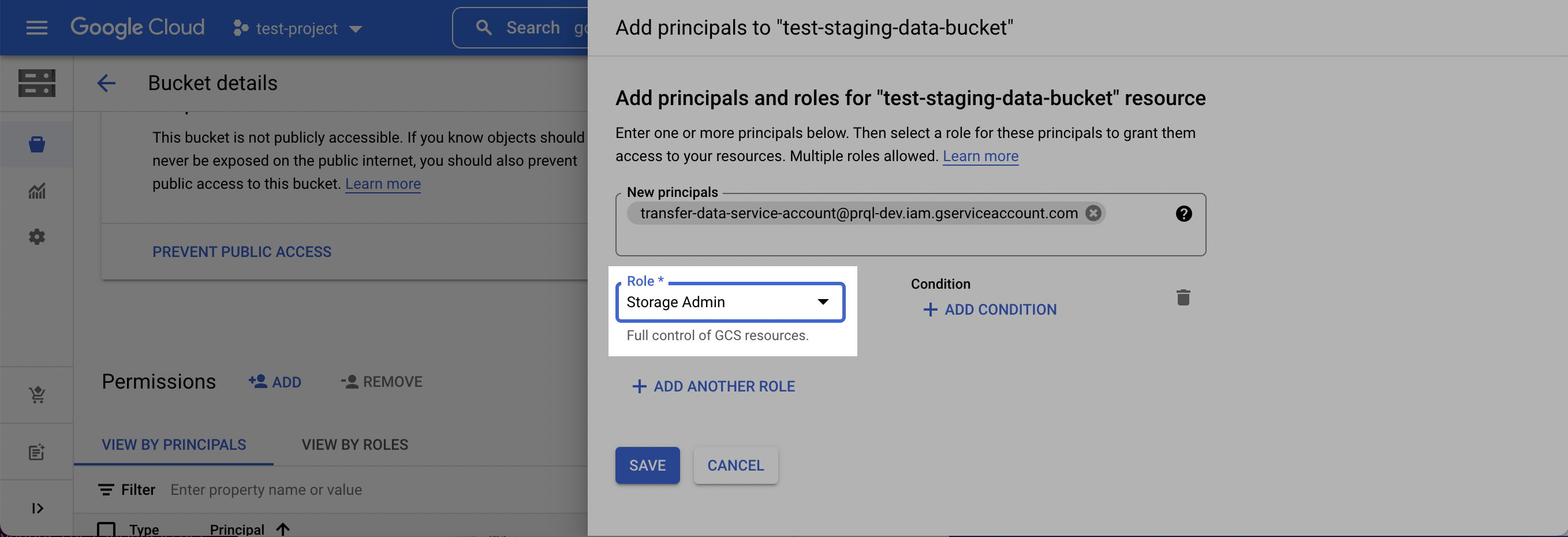
Step 3: Grant permission on BigQuery source dataset
- Navigate to your BigQuery project and click on the dataset you want to share. Make a note of the Project ID and Data location.
- In the menu on the right, click Sharing and then click Permissions.

- Click Add Principal.
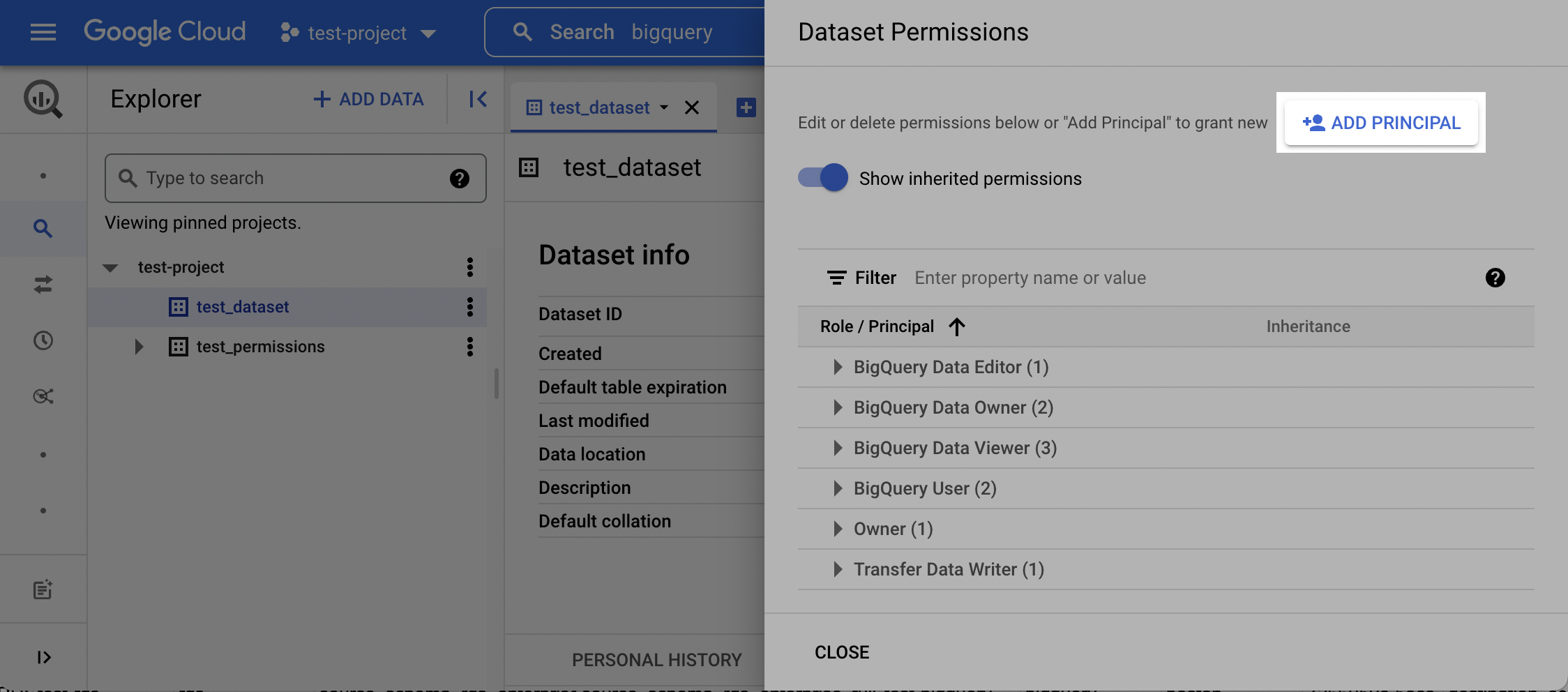
- Select the Service Account created in Step 1, then select the BigQuery User role and the BigQuery Data Viewer role. Click Save.
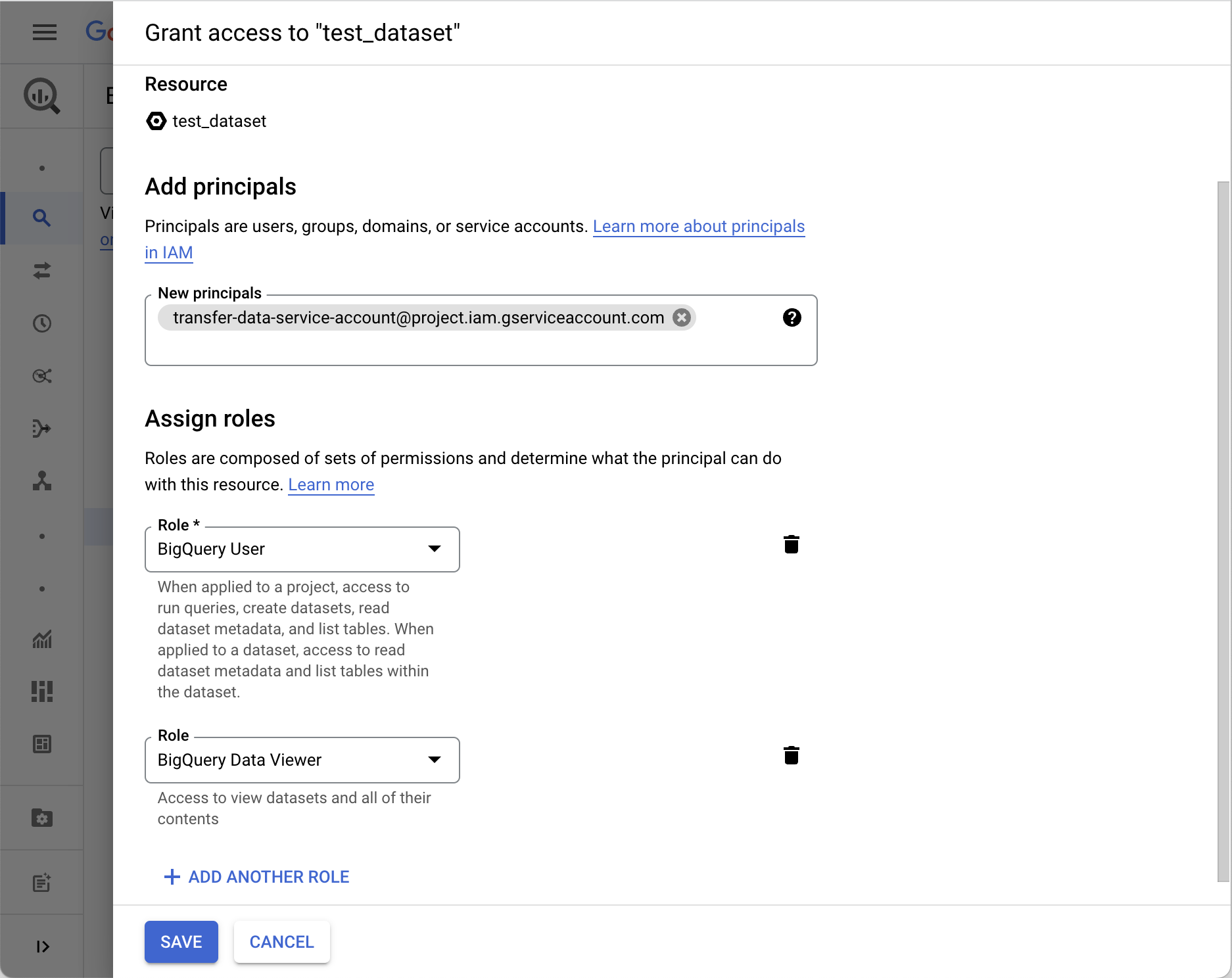
Step 4: Connect to Prequel
- Use the Project ID, Data Location, Source Dataset Name, Bucket Name, Bucket Region, and Service Account Private Key (
.jsonfile) to add the Source using the Prequel API.
Updated 5 days ago